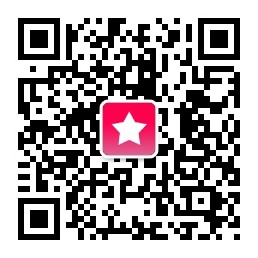AMH 社区首页
AMH社区 - 开放自由有价值的社区
|
|
|---|---|
|
linmi |
linmi 发表于 2017-09-02 15:28:44
当使用 CLI(命令行界面)来使用 Linux 时,你正在与一个名为 shell 的程序进行交互。所有你输入的都传递给 shell,它解释你输入的内容,执行参数扩展(这有点类似于代数中的花括号扩展),并为你执行程序。我们将使用的 Shell 称为 Bash,它代表 Bourne Again Shell,而 Bourne Again Shell 又是一个双关语。现在我将使用纯中文,向大家介绍一下 bash 的工作方式:
你 登入 Linux 虚拟机 你的身份由用户名(user1)和密码(123qwe)确定。 Bash 执行了。 Bash 从你的配置中读取并执行首个命令,它定义了: 命令提示符是什么样子 使用 Linux 时,你会看到什么颜色 你的编辑器是什么 你的浏览器是什么 ... 读取首个命令后,Bash 进入循环 没有通过输入exit或者按下<CTRL+D>,来要求退出的时候: 读取一行 解析这一行,扩展花括号 使用扩展参数执行命令 我重复一下,你输入的任何命令都不会直接执行,而是首先扩展,然后执行。例如,当你输入ls *时,星号*将扩展为当前目录中所有文件的列表。 现在你将学习如何修改你的配置,以及如何编写和查看你的历史记录。 这样做 1: ls -al 2: cat .profile 3: echo Hello, $LOGNAME! 4: cp -v .profile .profile.bak 5: echo 'echo Hello, $LOGNAME!' >> .profile 6: tail -n 5 .profile 7: history -w 8: ls -altr 9: cat .bash_history 10: exit 你会看到什么 user1@vm1's password: Linux vm1 2.6.32-5-amd64 #1 SMP Sun May 6 04:00:17 UTC 2012 x86_64 The programs included with the Debian GNU/Linux system are free software; the exact distribution terms for each program are described in the individual files in /usr/share/doc/*/copyright. Debian GNU/Linux comes with ABSOLUTELY NO WARRANTY, to the extent permitted by applicable law. Last login: Thu Jun 7 12:03:29 2012 from sis.site Hello, user1! user1@vm1:~$ ls -al total 20 drwxr-xr-x 2 user1 user1 4096 Jun 7 12:18 . drwxr-xr-x 3 root root 4096 Jun 6 21:49 .. -rw-r--r-- 1 user1 user1 220 Jun 6 21:48 .bash_logout -rw-r--r-- 1 user1 user1 3184 Jun 6 21:48 .bashrc -rw-r--r-- 1 user1 user1 697 Jun 7 12:04 .profile user1@vm1:~$ cat .profile # ~/.profile: executed by the command interpreter for login shells. # This file is not read by bash(1), if ~/.bash_profile or ~/.bash_login # exists. # see /usr/share/doc/bash/examples/startup-files for examples. # the files are located in the bash-doc package. # the default umask is set in /etc/profile; for setting the umask # for ssh logins, install and configure the libpam-umask package. #umask 022 # if running bash if [ -n "$BASH_VERSION" ]; then # include .bashrc if it exists if [ -f "$HOME/.bashrc" ]; then . "$HOME/.bashrc" fi fi # set PATH so it includes user's private bin if it exists if [ -d "$HOME/bin" ] ; then PATH="$HOME/bin:$PATH" fi echo Hello, $LOGNAME! user1@vm1:~$ echo Hello, $LOGNAME! Hello, user1! user1@vm1:~$ cp -v .profile .profile.bak `.profile' -> `.profile.bak' user1@vm1:~$ echo 'echo Hello, $LOGNAME!' >> .profile user1@vm1:~$ tail -n 5 .profile # set PATH so it includes user's private bin if it exists if [ -d "$HOME/bin" ] ; then PATH="$HOME/bin:$PATH" fi echo Hello, $LOGNAME! user1@vm1:~$ history -w user1@vm1:~$ ls -altr total 28 -rw-r--r-- 1 user1 user1 3184 Jun 6 21:48 .bashrc -rw-r--r-- 1 user1 user1 220 Jun 6 21:48 .bash_logout drwxr-xr-x 3 root root 4096 Jun 6 21:49 .. -rw-r--r-- 1 user1 user1 741 Jun 7 12:19 .profile.bak -rw------- 1 user1 user1 308 Jun 7 12:21 .bash_history -rw-r--r-- 1 user1 user1 697 Jun 7 12:25 .profile drwxr-xr-x 2 user1 user1 4096 Jun 7 12:25 . user1@vm1:~$ cat .bash_history ls -al cat .profile echo Hello, $LOGNAME! cp -v .profile .profile.bak echo 'echo Hello, $LOGNAME!' >> .profile tail -n 5 .profile history -w ls -altr user1@vm1:~$ exit logout 不要害怕,所有命令都会解释。行号对应“现在输入它”的部分。 解释 打印当前目录中的所有文件,包括隐藏的文件。选项-al告诉ls 以long格式打印文件列表,并包括所有文件,包括隐藏文件。.profile和.bash_rc是隐藏文件,因为它们以点.开头。以点开头的每个文件都是隐藏的,这很简单。这两个特殊文件是 shell 脚本,它们包含登录时执行的指令。 打印出你的.profile文件。只是这样。 告诉你的 shell,你这里是 bash,输出一个字符串Hello, $LOGNAME!,用环境变量`$LOGNAME替换$LOGNAME`,它包含你的登录名。 将.profile文件复制到.profile.bak。选项-v让cp详细输出,这意味着它会打印所有的操作。记住这个选项,它通常用于让命令给你提供比默认更多的信息。 在.bash_rc配置文件中添加一行。从现在开始,每次登录到vm1时, 都将执行该命令。注意,>>代表向文件添加了一些东西,但>意味着使用一些东西来替换文件。如果你不小心替换了.profile而不是向它添加,则命令 cp -v .profile.bak .profile 会向你返回旧的.profile文件。 从.profile文件中精确打印出最后 5 行。 将所有命令历史写入.bash_history文件。通常这是在会话结束时完成的,当你通过键入exit或按<CTRL> + D关闭它。 打印当前目录中的文件。选项-tr表示文件列表按时间反向排序。这意味着最近创建和修改的文件最后打印。注意你现在有两个新的文件。 打印出保存命令历史记录的文件。注意你所有的输入都在这里。 关闭会话 附加题 在线搜索为什么ls -al告诉你“总共 20”,但是只有 5 个文件存在。 这是什么意思? 请注意,.和..是特殊文件条目,分别对应于当前目录和父目录的。 登录vm1并键入man -K /etc/profile,现在使用光标键滚动到INVOCATION部分并阅读它。 要退出man,请键入q。 键入man man来找出man -K选项的含义。 在命令之前键入uname与空格。 现在,键入history。 看到了吗?如果你将空格放到命令前面,则不会将其保存在历史记录中!提示:当你需要在命令行上指定密码时,很实用。 找到 bash 的 wiki 页面,并尝试阅读它。不用担心,如果它吓到你,只需要省略可怕的部分。
2017-09-02 15:28:44 1
|
 HTTP
HTTP
 [综合话题]
Bash:Shell、.profile、.bashrc、.bash_history。
[综合话题]
Bash:Shell、.profile、.bashrc、.bash_history。